Bluebeam Tip: How to Only Print, Email or Export Pages with Markups October 7, 2013
Posted by carolhagen in Bluebeam Revu, Construction Industry - Software.Tags: Bluebeam, Bluebeam Revu Tips, construction, email, tips
trackback
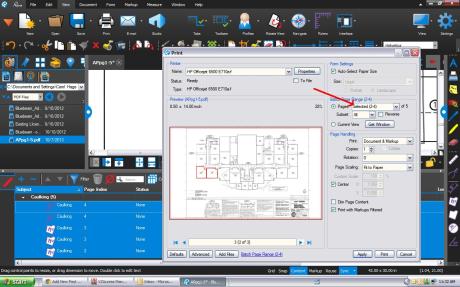
After taking the time to markup documents in Bluebeam Revu, why send 100 pages when there are only a few pages with markups or notes on them? Instead of sending the full set of plans or a lengthy multi-page PDF, it is faster and sometimes more effective to only email the document pages that have markups. This is especially true when not everyone uses Bluebeam Revu. Here’s the quick 3 step process to just send pages with markups to the Print, Email or Export Pages option of Bluebeam:
1. Navigate to the Markups List
2. Press CTL-A to select all markups
3. Choose the desired function: Email, Print or Export Pages
The Page selection will prefill with the highlighted pages only. This is also true with the search function in Bluebeam.

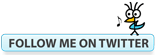




Thanks for posting this tip, helps me alot.
I have had Bluebeam for over a year and never knew this feature was available, it will save so much time. Thank you
Bob, glad to have helped. There are many hidden gems in Revu.
https://polldaddy.com/js/rating/rating.jsOnce you select all the markups, how do you export only those pages? There doesn’t seem to be anything under the right-click menu.
If you use CTL+A and select all markups, open the thumbnail tab and you’ll notice only pages with markups have a blue box around them. Right click in thumbnails to print and it will fill in the pages selected automatically
https://polldaddy.com/js/rating/rating.jsHas this process changed in more recent versions? I cannot seem to get the print or export function to work for ONLY the pages containing markups.
What release level are you on?
Jumping in on this in 2019. If you’re in CONSTRUCTION SPECIFICATION MANUALS or CONSTRUCTION DRAWINGS this is very useful.
Using Blubeam 2018 do the following steps:
1. Ctrl + F
2. Type a key word you’re looking for.
3. Just above your searched term click the icon showing a box with an orange check mark in it.
4. Click the icon with just an orange check mark and select “Highlight Checked”
5. Repeat the process for any other search terms you’d like
6. Alt + L
7. Expand the window opened on the bottom
8. Click one of the markups displayed in the list within this window
9. Ctrl + A
10. Right click one of your pages in the window on the left side of your screen and click “Extract Pages”
11. The page range should say “Selected (142, 157,….)” as an example.
12. Save
Cheers!
Bob,
You have just made my life infinitely easier. Thank you for this wonderful tidbit!