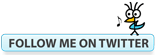Bluebeam Tips: Notes with Icons March 10, 2015
Posted by carolhagen in Bluebeam Revu, Construction Industry - Software.Tags: Bluebeam Revu Tips, Bluebeam Tips, Construction Plans, Notes, PDF Markups
2 comments
If you use the Notes Markup tool to minimize the clutter on your documents, you’ve likely noticed the small icon that appears as a small piece of paper with lines on it. It’s great when there are many markups in a small area on the document. What most of you haven’t noticed is the properties options in this tool.
Changing icons can provide a mini legend for types of notes. Take the time to create your own tool set or color code them for document reviews and you have another power tool in your tool chest. Stars, keys, triangles, circles, checkmarks, right arrow, up-left arrow and my favorite, the Cross (cause X marks the spot). You’ll have so much fun you might want to make a treasure map! Too bad there aren’t clovers since St Patty’s day is just around the corner.
Let’s see what readers have mastered Bluebeam Markups. What other Markup tool has an option to change the icon displayed? (post your answer in the comments)
You might also like to read:
Bluebeam Revu Quick Tip: Spaces Snapshots November 19, 2014
Posted by carolhagen in Bluebeam Revu, Construction Industry - Software.Tags: Bluebeam, Bluebeam Revu Tips, Construction Plans, snapshot tool, Spaces
add a comment
Before marking up your plans, particularly for the punch process many clients use the Spaces Tool to designate areas. Today’s tip is a bonus of taking the time to create spaces. You can grab a snapshot of a space quickly. Just open the spaces tab and right click!
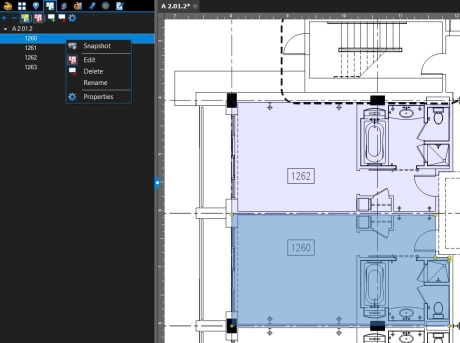
There are a few Settings | Preferences (CTL+K) for the Snapshot Tool that you can tweak including the resolution, whether you want vector graphics when pasting to another program and including markups in your snapshots. Obviously for the punch process you’d want to include the markups but there are applications for not including the markups as well.
If you have questions you need answered about Bluebeam, reach out to me on LinkedIn, email me or add your question in the comments. Perhaps your question will appear in a future Bluebeam Revu Tip on this blog.
Bluebeam Tips: Plan Set Page Numbers from Title Block Sheet Names September 25, 2014
Posted by carolhagen in Bluebeam Revu, Construction Industry - Software.Tags: AutoMark, Bluebeam Revu Tips, Construction Plans, Page Numbering, Sheet Index, Title Block
add a comment
Construction plan sets can be hundreds of pages long and often are delivered to contractors as one PDF with 100+ pages, with the page numbers labeled from 1… 100+. As contractors and engineers you want to work efficiently and Bluebeam has a way to quickly rename these pages with the title block sheet number. Prior to Bluebeam Revu release 11 you had to manually change the page numbers and it could only pull from one page region of a plan set. With Revu 12, you can pull from multiple regions to obtain a sheet number and name.
Revu calls this Automark and it let’s you pull alpha numeric information from anywhere on a page and set that data as either the page label or bookmark. As a bonus, Revu version 12 can obtain the numbering from multiple regions so you can pull both the page number and the title block page description. Here’s the Automark 2.0 video to show you how it works:
Automark is often the first step in creating a hyperlinked plan set, so you can navigate efficiently between pages and back to your sheet index.
Notes: If you are working with plan sets that are scanned images and are using Revu 11, Bluebeam could not identify the sheet page numbers as alpha numeric. To address this you could either use the OCR capabilities (requires Revu Extreme version) or upgrade to Revu 12 that enhanced the Automark function (called Automark 2.0) for this purpose.
To determine if you are working with scanned plans, you may want to review my prior blog post on searchable text.
If you need to upgrade Bluebeam Revu from a prior release or want to know the advantage of Bluebeam Extreme over Revu Standard, check to see if you have an annual maintenance subscription or Email Me Your Contact Info and I’ll help you get upgraded to the latest release (12.5 as of today 9/25/14).
Slipsheeting Construction Plan Sets Electronically December 30, 2013
Posted by carolhagen in Bluebeam Revu, Construction Industry - Software.Tags: Bluebeam Revu Tips, Construction Plans, Plansets, Slipsheeting
add a comment
Bluebeam Revu allows for slipsheeting plan set pages so your markups remain and the underlying content is updated with the new changes.
This two minute video shows you how to accomplish just that:
If you or your company wants your team to get trained quickly and you can’t get them to watch videos in Bluebeam University, contact me to discuss web-based or on-site classroom training at your facilities. Just <a href=”mailto:carol@hagenbusiness.com”>Email Me</a> .
Construction Plan and 3D Model Markups will Never Be the Same March 27, 2012
Posted by carolhagen in BIM, Construction Industry - Software.Tags: BIM, Construction Markups, Construction Plans, construction software, PDF Editing
add a comment
The official release date for Bluebeam Revu 10 has arrived and they’ve again managed to blow the competition away again. If you are using a PDF editor and you work in the Architecture, Engineering or Construction Industry it’s time you see Bluebeam Revu. Revu combines an intuitive PDF editor, viewer, markup and collaboration technology with reliable file creation. Revu goes beyond PDF and takes paperless workflows to a whole new level. The flexible interface is designed to provide the necessary tools for accessing and managing the documents that you need, when you need them, especially Construction Plans and drawings.
Bluebeam is best way to share Construction Plan Markups with your team and the project owner, period. Let’s listen to what your construction peers are saying about Bluebeam:
Construction Plan Markups for Revit and Navisworks®:
Create 3D PDFs with just one-click from Revit and Navisworks®, and markup 3D PDF views. Use Links to easily create and
update hyperlinked documents, and create zone awareness for markups with Spaces. Here’s how to create a 3D PDF out of Navisworks. In this video you can see the flexibility and power tools to add markups and comments into your 3D model that are easily noticed and opened by those who later view the model.
With Revu, you can achieve a paperless workflow with powerful PDF creation, markup, editing and collaboration features. Create high quality PDFs with one-click from MS Office, digitally redline PDF drawings with industry standard markups and measurements, and save custom markups in the Tool Chest™ for easy reuse. Automatically compare drawings, integrate with SharePoint® or ProjectWise®, go mobile on a tablet PC and collaborate in real time with Bluebeam Studio™. Take collaboration further with Studio projects, giving you more flexibility when sharing and storing files in the cloud.
View Your Construction Plan Markups on Your iPad:
For management on the go, mobility and access drives productivity Bluebeam Vu for the iPad grants you access to your markups for review directly out of Dropbox cloud storage.
If you’ve ever used Bluebeam, share your experience with our readers in the comments. If you’d like to try it, download a 30 day free trial , or Email Me Here.
We’ve talked about PDF editing before (I am a reseller of Bluebeam) and you may also be in these posts:
Construction Collaboration: PDF Secrets Part 1 – Estimating Takeoff
Construction Collaboration: PDF Secrets Part 2 – On-line Meeting for PDF Changes Now or Later
Construction Collaboration: PDF Secrets Part 3 – Large Format Drawings and Markups