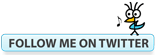Bluebeam Revu Tip: Complementing CAD August 21, 2014
Posted by carolhagen in Bluebeam Revu, CAD.Tags: Architectural Sketch, Autocad, Bluebeam Revu, Bluebeam Revu Tips, Floorplan Illustration
2 comments
While many Architectural, Engineering and Construction firms use Bluebeam Revu to convert CAD to PDF, there’s an often overlooked capability that is as plain as the nose on your face. It’s sketching and creating floorplan illustrations.
It was my pleasure to meet Nathan Woods, CCCA, LEED AP of Taylor Design at the 2014 Bluebeam Extreme conference. We had the opportunity to connect on LinkedIn afterwards and struck up a conversation. I inquired as to how he first found Bluebeam and what he uses it for. “I was looking for a superior way to markup and respond to RFIs” says Nathan. “Nowadays, I draw in Bluebeam equal amounts to sketching or CAD.”
Luckily for us, he was willing to share a sample of his work in Bluebeam with this floorplan illustration (below), taking it from sketch to finished work. Overtime he has added custom tool sets into his tool chest copying some tools from CAD and creating others from scratch in Bluebeam. With the custom tool set features, you can have all your favorite symbols, illustrations, etc. right at your fingertips. Let’s take a look at Nathan’s work.
The sketch is the basis for laying out his illustration:

He then creates layers for the Soffits, Markups and Text Annotations. Nathan draws in the soffits with the polygon tool that he’s customized with a fill color. Here you can see the soffits layer added to the sketch:
Now let’s turn on the markups layer. Many of the tools here are part of his custom tool set.

Finally the text is added for a professionally illustrated finished floorplan. All that’s left is to add the Architect stamp!
A special thank you to Nathan Woods for sharing this with our readers.
If you have created a timesaving tool or found another use for a Bluebeam and would like to be featured in an upcoming blog post, reach out to me on LinkedIn, Email Me, or tell us about it in the comments.
Want to learn more about Bluebeam Revu or need on-site training for your construction team and office staff? I am available and travel the United States providing in-house customized training for your Project Managers, Estimators and supporting office staff. To arrange for Bluebeam Training in your offices, Email Me Your Contact Info.
Bluebeam Tip: How to Make AutoCAD Text Searchable in PDFs February 5, 2014
Posted by carolhagen in Bluebeam Revu, CAD, Construction Industry - Software.Tags: Autocad, Bluebeam Revu Tips, Bluebeam Tips, PDF Conversion
4 comments
 Bluebeam Revu is used by many Architects and General Contractors that also use AutoCAD. When you convert AutoCAD files to PDF, there’s a setting that you’ll want to check if you want to make the text searchable in your PDF. It’s called SHX Fonts and is an option at the time of the file transfer found under the General Settings > Transfer Data Tab as shown above.
Bluebeam Revu is used by many Architects and General Contractors that also use AutoCAD. When you convert AutoCAD files to PDF, there’s a setting that you’ll want to check if you want to make the text searchable in your PDF. It’s called SHX Fonts and is an option at the time of the file transfer found under the General Settings > Transfer Data Tab as shown above.
By turning SHX Fonts on, all of the fonts in AutoCAD will be transferred as searchable text. If you are receiving files from an Architectural firm you’ll want to request that they check the SHX Fonts option. Feel free to share this blog post with those you know using AutoCAD.
For other file types, converting to searchable text can often be accomplished by using OCR (Optical Character Recognition) which is available in Bluebeam Extreme.
Stay tuned as Bluebeam releases Revu 12 in late February 2014. You’re sure to be delighted. I’ll be sharing sneak peeks soon!
Construction Collaboration: PDF Secrets Part 1 – Estimating Takeoff June 17, 2011
Posted by carolhagen in BIM, CAD, Construction Industry - Software, Document Imaging, estimating.Tags: AEC, Autocad, Bluebeam, collaboration, construction, estimating, hagen-business-systems, PDF, Revit, takeoff
2 comments
 Construction collaboration with PDFs has been utilized poorly. Even with the Microsoft Office 2010 release that gives you the ability to convert documents to PDF built-in, it’s lacking when it comes to collaboration for the AEC Industry. To help change that I’ll share some best practices and features that contractors, architects and estimators perhaps weren’t aware of. What PDFs do best is share documents in a format that everyone can access. Print to PDF gets the document out of that technical construction software package (AutoCAD, Revit, etc) and serves it up for every construction team member, without needing the same software. This will be a series of posts that will discuss construction collaboration using PDFs for Estimating Takeoffs, Converting Large Format and 3D Drawings, AutoCAD and Revit Integration, Drawing comparisons, Hyperlink referencing, Tablet PCs, and Sharepoint.
Construction collaboration with PDFs has been utilized poorly. Even with the Microsoft Office 2010 release that gives you the ability to convert documents to PDF built-in, it’s lacking when it comes to collaboration for the AEC Industry. To help change that I’ll share some best practices and features that contractors, architects and estimators perhaps weren’t aware of. What PDFs do best is share documents in a format that everyone can access. Print to PDF gets the document out of that technical construction software package (AutoCAD, Revit, etc) and serves it up for every construction team member, without needing the same software. This will be a series of posts that will discuss construction collaboration using PDFs for Estimating Takeoffs, Converting Large Format and 3D Drawings, AutoCAD and Revit Integration, Drawing comparisons, Hyperlink referencing, Tablet PCs, and Sharepoint.
To be clear, not all these secrets are available in Standard PDF programs but are specifically designed for the AEC industry by Bluebeam, a PDF software firm which impressed me so much that I recently became an authorized reseller.
I understand that each person learns differently so you may want to download this tutorial Bluebeam Revu measurements takeoff or Watch this video (13 minutes) to see how the measurement tool in Bluebeam will give contractors the ability to perform takeoffs from PDF. This includes: Calibrate the drawing or set the scale, use measurement annotations for area, length, volume and counts, and perform further calculation with your takeoff data. The video shows the takeoff details and how to group items into sections (this could be CSI codes, tasks or areas). There’s also the ability to price and export the details to a spreadsheet. Realize this is just one secret to Bluebeam Revu and is built-in to every version Standard, CAD and eXtreme. You may also want to view a few more sample takeoffs like the one at the top.
If you can’t wait to see all the “Secrets” for the AEC Industry, you may want to watch this overview video “Which Revu is Right for You?” to to see how Bluebeam can make your team collaboration and productivity improve with large format drawings, Revit, AutoCAD, Bentley Systems BIM and more. Or download a 30 day trial and take Bluebeam Revu for a test frive yourself.