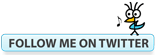Bluebeam Tip: Estimating and Layers May 18, 2015
Posted by carolhagen in Bluebeam Revu, Construction Industry - Software, estimating.Tags: Bluebeam Revu Tips, construction, estimating, Layers, Take-off
2 comments
How many times during your estimating take-off do you right click and add an item to a layer? You use layers to place like items together (all the electrical, all the the flooring or all the insulation, etc.), so you can toggle these layers on and off, to isolate trades and to keep your take-off ordered and uncluttered. When using one drawing to take-off many trades, layers helps but adding an item to a layer each time you take-off an item in Revu is time-consuming. There’s a quicker way.
 Estimating professionals take-off like items together. By chunking your work you are naturally more efficient as your mind works best when focused. Once you take off all the plumbing (or electrical fixtures, etc) there’s a quick way to add all of them to a layer using the flatten tool. Just check the box next to Assign Layer then type in the Layer name (overwrite the default ‘Markups” in the text box). As you add Layers, a drop down choice will show you your previously entered layer names. Remember to keep the unflatten option checked so you can add any missed items and to then create or export your report summary to .CSV format (Excel) later. If you haven’t used the layers function you’ll want to turn the Layers Tab on in your left panel using the Tab Access (It’s an upside down orange triangle on the command bar). Then check/uncheck any layers you want to display/hide.
Estimating professionals take-off like items together. By chunking your work you are naturally more efficient as your mind works best when focused. Once you take off all the plumbing (or electrical fixtures, etc) there’s a quick way to add all of them to a layer using the flatten tool. Just check the box next to Assign Layer then type in the Layer name (overwrite the default ‘Markups” in the text box). As you add Layers, a drop down choice will show you your previously entered layer names. Remember to keep the unflatten option checked so you can add any missed items and to then create or export your report summary to .CSV format (Excel) later. If you haven’t used the layers function you’ll want to turn the Layers Tab on in your left panel using the Tab Access (It’s an upside down orange triangle on the command bar). Then check/uncheck any layers you want to display/hide.
You could alternatively use CTRL-A in the Worklist then Right Click and Create a New Layer, but this doesn’t get all your markups out of the way in the Worklist for the next set of related take-off items like the Flatten Tool does. What else do you use Flatten for? The flatten function in Bluebeam Revu is important to use so you don’t accidentally move markups that should remain in place and it makes the markups printable. It’s also important when you email PDFs to others (who may not have Bluebeam yet) so that hyperlinks work in those other PDF programs.
For more tips on Estimating with Bluebeam, these topics may be of interest to you:
Multiple Monitors for Estimating Take-off Productivity
Bluebeam Tip: Improving Estimating (Take-off) Measurement Accuracy January 23, 2014
Posted by carolhagen in Bluebeam Revu, Construction Industry - Software, estimating.Tags: Bluebeam Revu, Bluebeam Revu Tips, construction, estimating, Take-off
add a comment
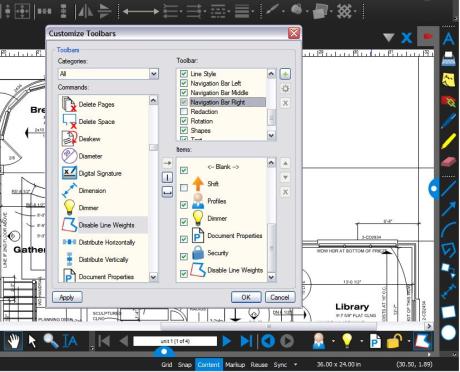 Bluebeam Revu provides measurement tools ideally suited for construction estimating take-off. You can use the snap to content for your estimating department to work with plan sets and “hit” the exact corner or inside wall for a perfect measurement but the line weight might may impact your measurement accuracy.
Bluebeam Revu provides measurement tools ideally suited for construction estimating take-off. You can use the snap to content for your estimating department to work with plan sets and “hit” the exact corner or inside wall for a perfect measurement but the line weight might may impact your measurement accuracy.
The problem comes in with the varying line weights on drawings. It can be difficult to tell if there are two lines close together and a one inch measurement differential will adversely affect your accuracy. Many plans do not have layers activated so toggling the layers off/on doesn’t improve the drawing lines. Estimators will make it a best practice to Disable Line Weights . This feature is hidden but can be added to any toolbar. Follow these steps:
- Right click in a black space next to any tool bar
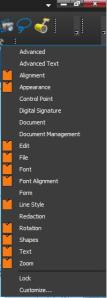 on your profile and select Customize from the list (right)
on your profile and select Customize from the list (right) - Change the Categories choice to “All” and scroll down and select “Disable Line Weights”
- Select which toolbar you want to add it to, or click the plus to create a new toolbar that you can drop onto your profile.
- Click on the arrow to add it to your toolbar. I added mine to the right navigation and it appears in the lower right on my screenshot at the top of this post.
I suggest you add Disable Line Weights before your next bid. As a professional construction estimator you’ll be more productive and accurate with your measurements.
BONUS: Remember to have your snap to content activated so your clicks will attach themselves to the nearest underlying content.
Construction Estimating: Manual Counting Ends with Visual Search March 20, 2013
Posted by carolhagen in Construction Industry - Software, estimating.Tags: Bluebeam, construction, estimating, Take-off, Visual Search
3 comments
Construction Estimators have been spending much of their estimating time counting electrical recepticals, sprinkler heads, and trees. The estimating take-off process has just been revolutionized with Bluebeam Revu 11’s Visual Search. Manual counting has ended for the estimator.
Construction Estimating will never be the same. Revu’s powerful search capabilities allow you to search for symbols within a PDF document. Revu’s exclusive VisualSearch™ allows you to select any symbol on a PDF and search for all instances that it occurs in the current document, all open documents, or even a folder – regardless of the symbol’s rotation, color size, or line obstructions. What’s great is you can highlight or “check” every instance and have a count drop into the Markups list (A spreadsheet-like area that can be exported to Excel).
Visual Search is just one piece of Revu’s measurement capabilities. Watch the video. You just won’t believe your eyes! Then give me a call (602-570-7289) so you too can streamline your whole estimating process, or try a 30 day free trial now. Yes, I sell software for a living and I’m dedicated to making your job easier. A professional estimator’s time shouldn’t be spent manually counting. Counting is for kindergartners.