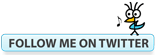Bluebeam Keyboard Shortcuts March 11, 2014
Posted by carolhagen in Bluebeam Revu, Construction Industry - Software.Tags: Bluebeam, Bluebeam Revu, Bluebeam Revu Tips, Keyboard Shortcuts, Shortcuts
5 comments
Bluebeam keyboard shortcuts can save you an enormous amount of time and many are worth the effort of memorization. Bluebeam has a Keyboard shortcuts document hidden inside Revu. This PDF document contains all the shortcuts for Markup and Editing, Viewing, Navigation, Page Manipulation, Show Tabs, Advanced Text, File Operations and miscellaneous items. All the function key shortcuts, and keystroke combinations of Alt, Ctrl and Shift are packed into this fabulous resource that most Bluebeamers have overlooked.
The Bluebeam Revu Keyboard Shortcuts is accessed by navigating to the Help Tab and clicking on the down arrow (inverted triangle) next to the Help icon. I find most people who find this document open it and only look at the first few pages. In essence, they only see the mouse navigation buttons. Continue on to the fourth thru sixth pages and you’ve hit the mother lode!
Now go get ’em Bluebeamers!
Bluebeam Tip: Searchable Text to AutoMark Your Plan Set May 17, 2013
Posted by carolhagen in Bluebeam Revu, Construction Industry - Software.Tags: AutoMark, Bluebeam, Revu, Shortcuts, tips
1 comment so far
In Bluebam Revu 11 the new AutoMark feature lets you add bookmarks and page numbering from searchable text. Being able to name all the pages from your title block information allows you to jump to specific pages quickly and saves a tremendous amount of time. So how do you know if your plan set has searchable text? That’s easy, just use the shortcut CTL-SHIFT-A to see all the searchable text. If you see your drawing or sheet number highlighted you’ll be able to successfully AutoMark your entire plan set and make navigation a snap for everyone.
To learn more about the AutoMark function, watch this video:
If you need training on Bluebeam Revu, remember you can visit Bluebeam University or if you need more hands on help,
Email me to schedule training in your office.
Bluebeam Revu Tip of the Week: Previous / Next Buttons April 17, 2013
Posted by carolhagen in Bluebeam Revu, Construction Industry - Software.Tags: Bluebeam, Revu, Shortcuts, tips
add a comment
Bluebeam Revu keeps a history of each time you change the display. Revu let’s you navigate or jump between views (from a Construction Plan view to a detail view and back) using the Previous and Next Buttons. Instead of moving your mouse to the bottom of the screen to click on the Previous or Next Button, save valuable time using these keyboard shortcuts:
Previous View: Alt + Left Arrow Key
Next View: Alt + Right Arrow Key
Now go get ’em Bluebeamers!