Bluebeam Tip:How to Close Multiple Files Quickly February 12, 2014
Posted by carolhagen in Bluebeam Revu, Construction Industry - Software.Tags: Bluebeam Revu Tips, Bluebeam Revu Tricks, Bluebeam Shortcuts
trackback
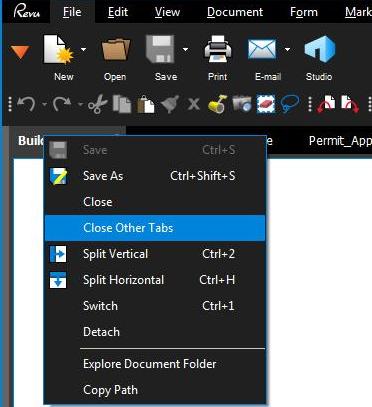 It’s very common to have multiple files open in Bluebeam Revu at one time. We all know that you can click the “X” to close one file at a time but that’s not very efficient when you have many files opened. When you’re in a hurry, you’ve probably closed Bluebeam completely and relaunched it, rather than clicking that “X” a dozen times or more. Do you know there’s another option?
It’s very common to have multiple files open in Bluebeam Revu at one time. We all know that you can click the “X” to close one file at a time but that’s not very efficient when you have many files opened. When you’re in a hurry, you’ve probably closed Bluebeam completely and relaunched it, rather than clicking that “X” a dozen times or more. Do you know there’s another option?
If you want to close all your files but one quickly, just right click on the file tab you want to keep open and you’ll see the option “Close Other Tabs” in the drop-down list. Simple and fast, that’s what I like about Bluebeam.
If you have time, here are more right click tips:
If you found this Bluebeam Tip helpful, please subscribe to my blog and share it with others.

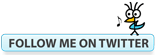




Is there a way to Click on the “X” that closes all files, but have Bluebeam ask if you are sure. Quite often I want to close one PDF so I select the “X”, but I select the wrong “X”. Therefore, I end up closing all the PDFs and then have to reopen all, but the one I was intending to close.
If you are speaking of the X in the upper right that closes Revu, you may want to change your Settings | Preferences on Startup to “Reopen files from last session”.
https://polldaddy.com/js/rating/rating.jsBest solution to close all tabs with confirmation prompt is to use Ctrl+Shift+W. This closes all open tabs and prompts to see if you want to save changes. If you have made no changes, you will not receive a prompt.
see:
https://support.bluebeam.com/wp-content/uploads/2015/10/keyboard-shortcuts.pdf