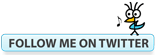Bluebeam Revu Tips: Aligning and Flipping Markups July 22, 2013
Posted by carolhagen in Bluebeam Revu, Construction Industry - Software.Tags: Bluebeam PDF Revu, Bluebeam Revu, Bluebeam Revu Tips, Bluebeam Tips
13 comments
Bluebeam Revu has an alignment toolbar that is underutilized. Where I find it most beneficial is in creating a color coded legend to identify each specialty or industry expert’s markup. After creating a basic toolset for each specialty, I give them instructions to only use markups in their specialty toolset (a single coro for highlighter, cloud, pen, callout etc). When sharing the document in Studio, or sharing later via email, looking to the legend makes it clear visually who added which markup. Often I also turn on the grid tab to help me.
You can do much more than just align left in Bluebeam Revu like aligning a width, height or size and distributing them horizontally or vertically (the latter is great for creating a workflow diagram)!
How to Align Your Markups left justified
Selected markups can be aligned using the Alignment toolbar. Select two or more markups and then click the toolbar buttons to align left, top, right or bottom. The first markup selected will be the primary markup and all other markups will be aligned relative to the primary markup.

How to Flip or Mirror Your Markups
Image, Stamp, Polyline, Polygon, Clouds, Pen, Highlight and Grouped annotations may be flipped either horizontally or vertically. To flip, select one of more annotations, then click the Flip Horizontal or Flip Vertical button.
Flip Horizontal (Ctrl+Alt+H): Flip selected annotation horizontally.
Flip Vertical (Ctrl+Alt+V): Flip selected annotation vertically.
Construction Collaboration: PDF Secrets Part 3 – Large Format Drawings and Markups July 28, 2011
Posted by carolhagen in CAD, Construction Industry - Software, Document Imaging.Tags: apps, Bluebeam, Bluebeam PDF Revu, cad, CAD to PDF, collaboration, construction, document conversion, Document Imaging, large format drawings, PDF, PDF Conversion, PDF Editing
2 comments
Collaboration on large format construction drawings often has the expectation that all the team players have the same tools. Architects and engineers spend countless hours in AutoCad then share their drawings with the General Contractor. Most smaller GCs have a license of AutoCad just to open these files and make a few annotations. But not everyone on the construction team is fluent in AutoCad nor has a licensed copy. To share details and collaborate the next best thing is make a PDF, but depending upon the PDF software, the drawings may not turn out as detailed as the designer created them. This is a sore spot for Architects and Engineers who are detail oriented. The more you zoom in, the more pixelated they may become. This happens because these PDF programs are not designed to generate Vector PDFs. Bluebeam PDF Revu CAD to the rescue! ![]()
Large Format drawings may have sweeping arcs that look like straight lines strung together, not in Bluebeam. The Vector graphics are retained even when you decide to reduce the size of the PDF for emailing. You don’t have to tolerate mediocre PDF conversion any longer!
For AutoCad enthusiasts, Bluebeam speaks your language with the same quick keys for inserting line, text boxes, etc you’re learning curve will be a breeze. Markups are also a snap as you can create tool sets during one markup session, save them and use them again later. A square “cloud” can be colored yellow with a 50% opacity and used over and over again, even changing the shape without having to create it from scratch.
For the non AutoCad user, the multi-click navigation to get to add a text box is eliminated, even if you aren’t familiar with Quick key shortcuts. Bluebeam designed PDF Revu with easy navigation tool bars that are customizable so you can have the cloud, Text box, line, arc, or call out handy. Put them where you want them, or surround the workspace if you like with nav buttons on the top, right or bottom.
Next week I’ll showcase the AutoCad export functions which add flexibility and save time in the the PDF creation process. If you want to experience Bluebeam for yourself, here’s the 30 day trial option.
Have questions? I’m here, yes, to answer Bluebeam questions for you in the AEC industry. If you try the 30 day trial Leave me a commment on your experience.